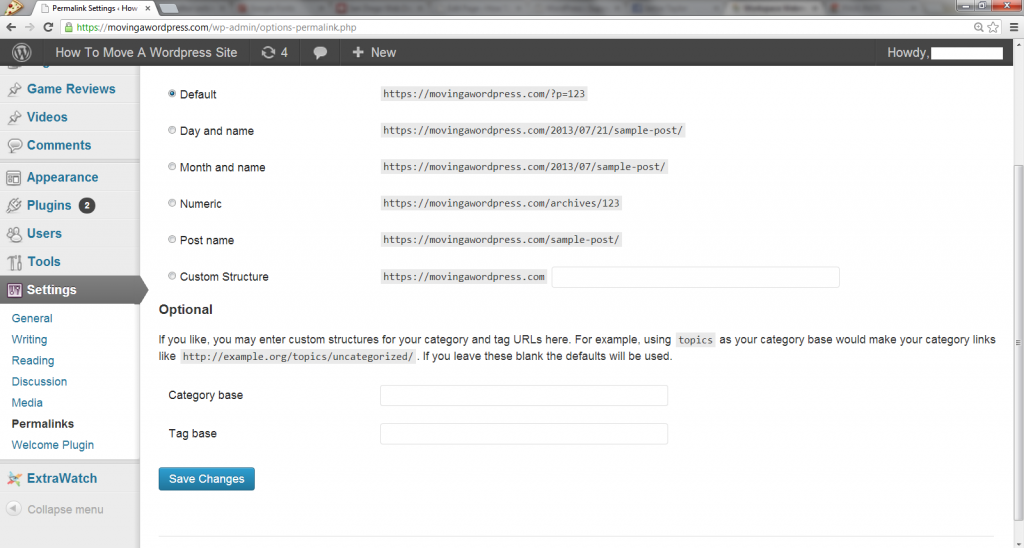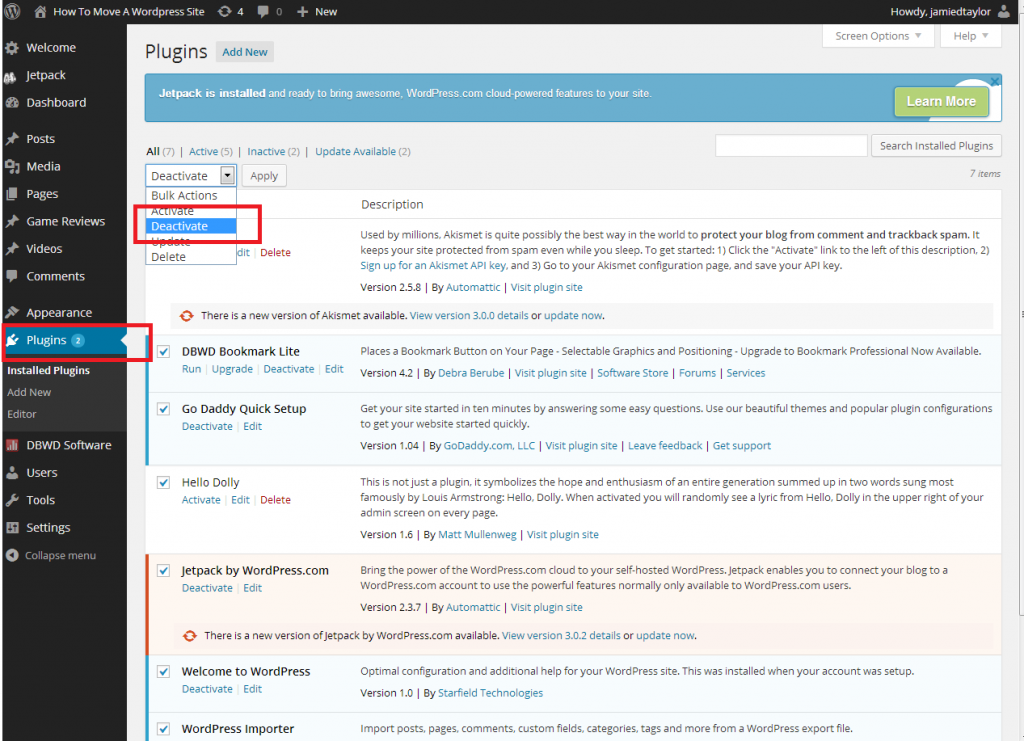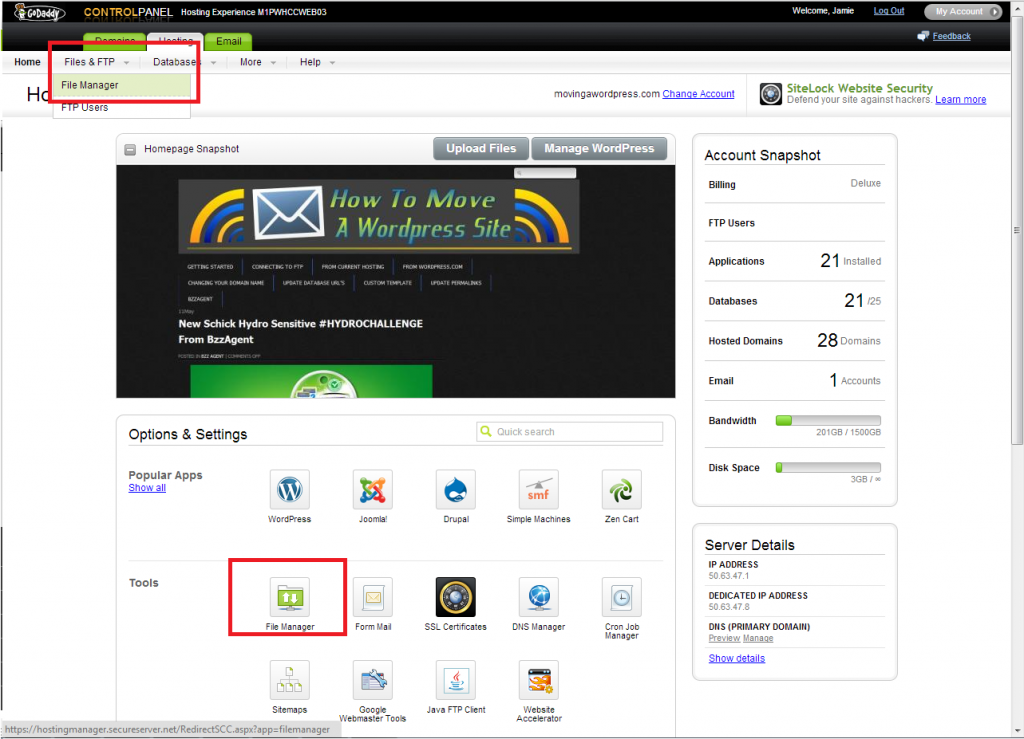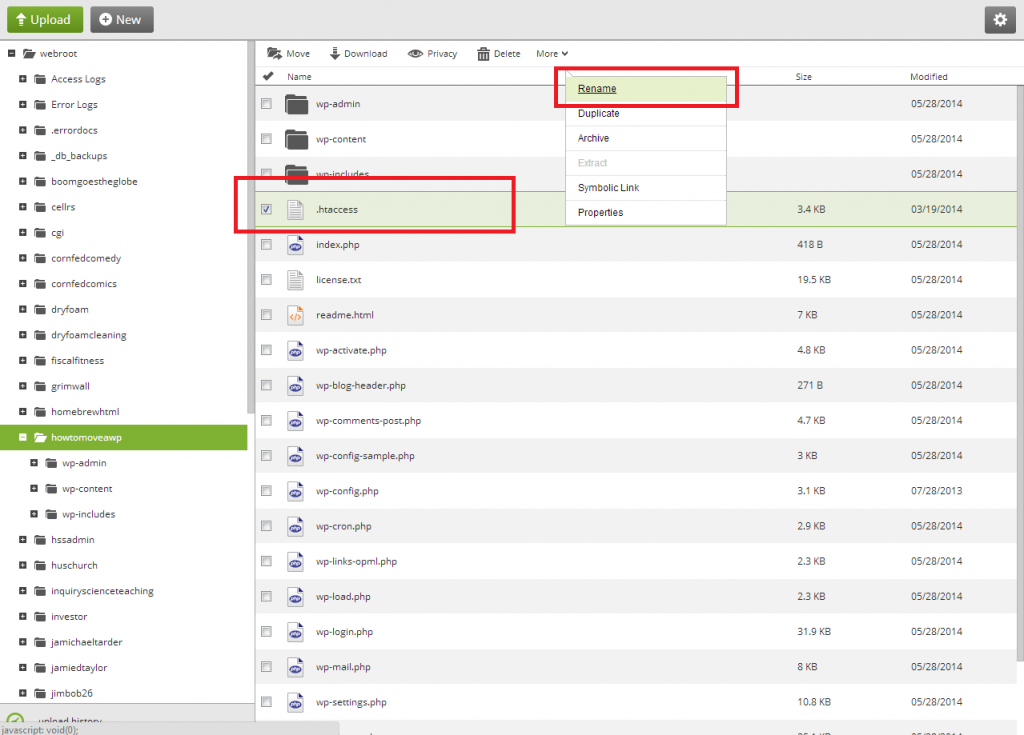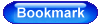At some point you may also need to update your permalinks, especially if you can view your Home Page, but all other pages don’t connect.
1. Under the “Settings” tab click on the option “Permalinks”.
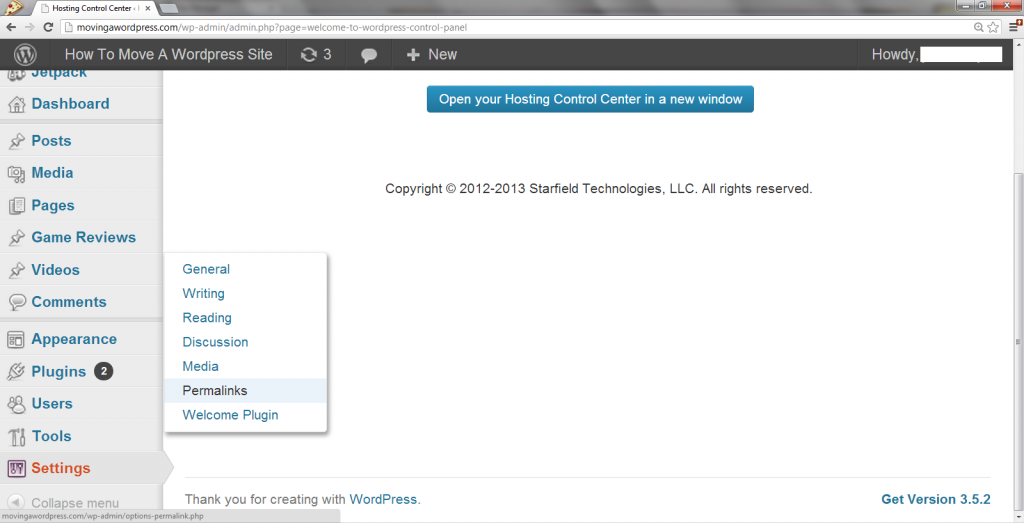
2. Select either the “Default” or “Post Name” (Post Name version 3.3 or newer) and then select “Save Changes”.
You’re done! This should update your redirects to the pages in your .htaccess file for you. If you are required to go in and manually update your redirects in your .htaccess file, YOAST has a handy tool that will create the redirects for you to copy/paste in. YOAST TOOL.
***MY PAGE LINKS ARE STILL BROKEN!***
There may be some things in your website that are still causing the site pages not to resolve correctly, here are a few more common issues.
Deactivate Your Plug-Ins:
There may be something (commonly a plugin) preventing the wordpress site to function normally. Go through the Plugins menu to “Installed Plugins”. Click on the check box next to “Plugins” to select all, under the”Bulk Actions” dropdown and select to “Deactivate”. Check and see if the site is working, if so have them reactivate the plugins one at a time until the Page Links stop working. Once you find the broken link, that’s the plugin that’s giving you the issue.
Recreate .htaccess File:
The rules for these page redirects are dictated by the .htaccess, so we want to recreate this with your new permalinks.
Log into your Hosting Providers “Hosting Details” section, and launch into the “File Manager”.
In Go Daddy, this will be listed under the “Files and FTP” dropdown at the top left, or click on the icon in “Tools”.
Once you are in the File Manager, find your “.htaccess” file for the WordPress site you are working on. (If there are multiple websites, make sure you are in the correct folder).
Select the “.htaccess” file and the option to “Rename”
Rename the “.htaccess” file to (.htaccess.bak) so the file is no longer active. You should no longer see an .htaccess file in your list. Hop back into your WordPress Admin and update your permalinks again (instructions at the top of this page). This should now have you pages back up and running.