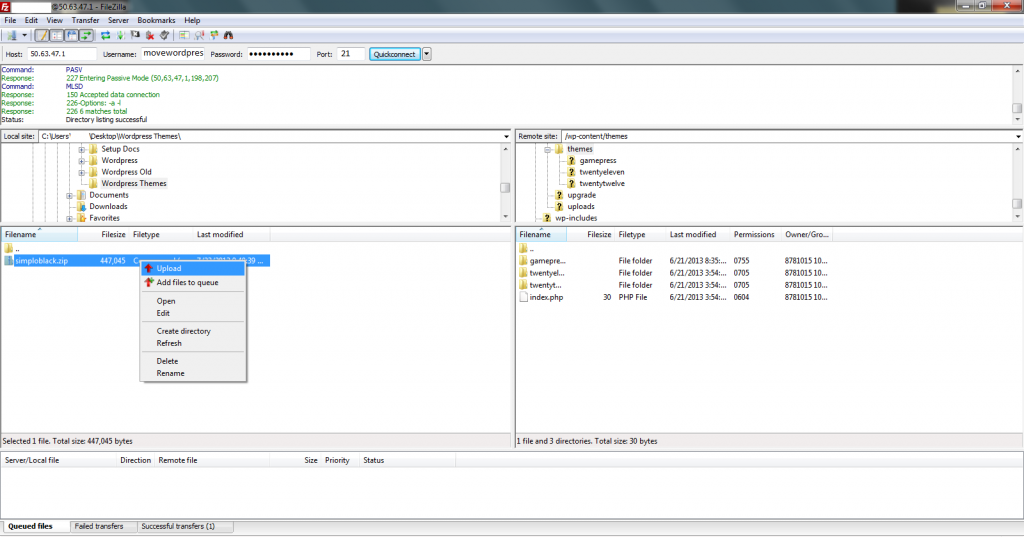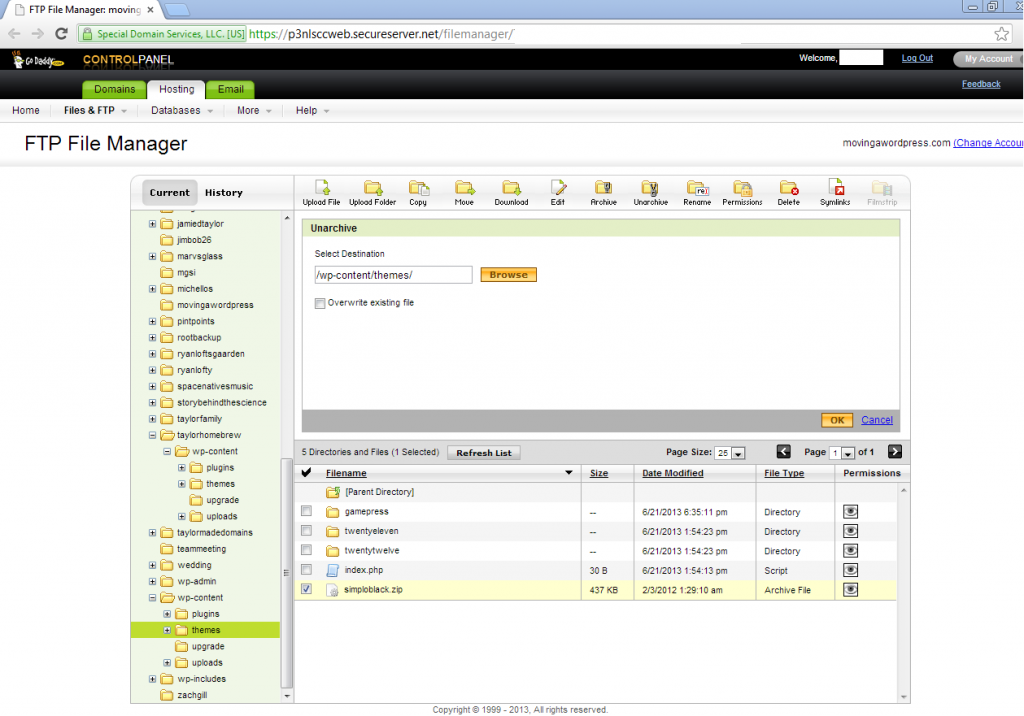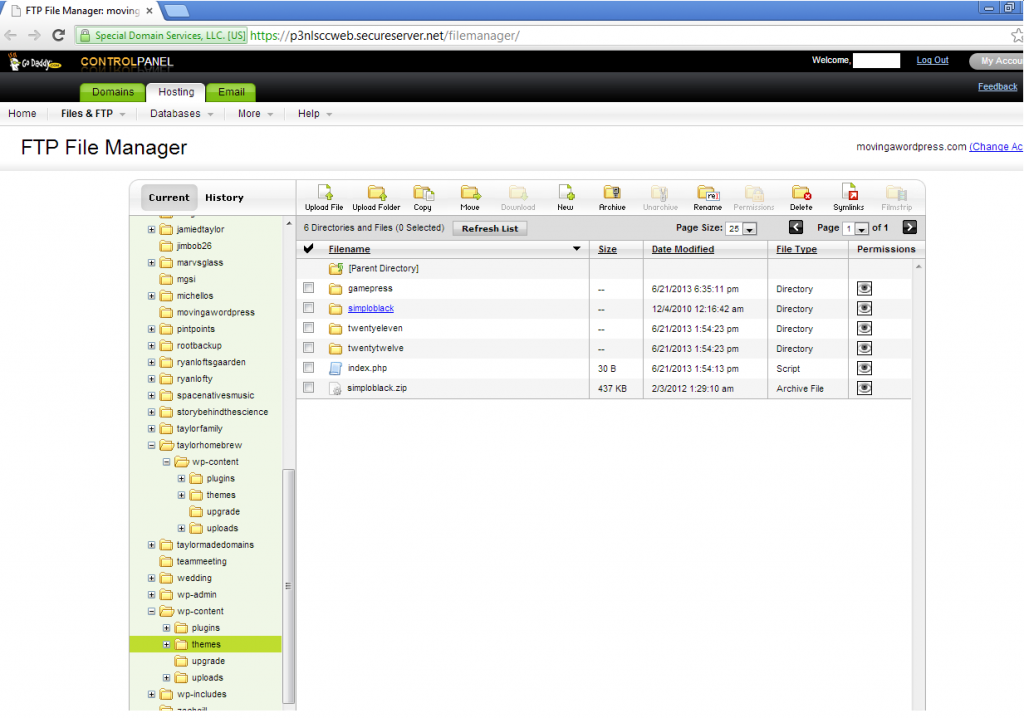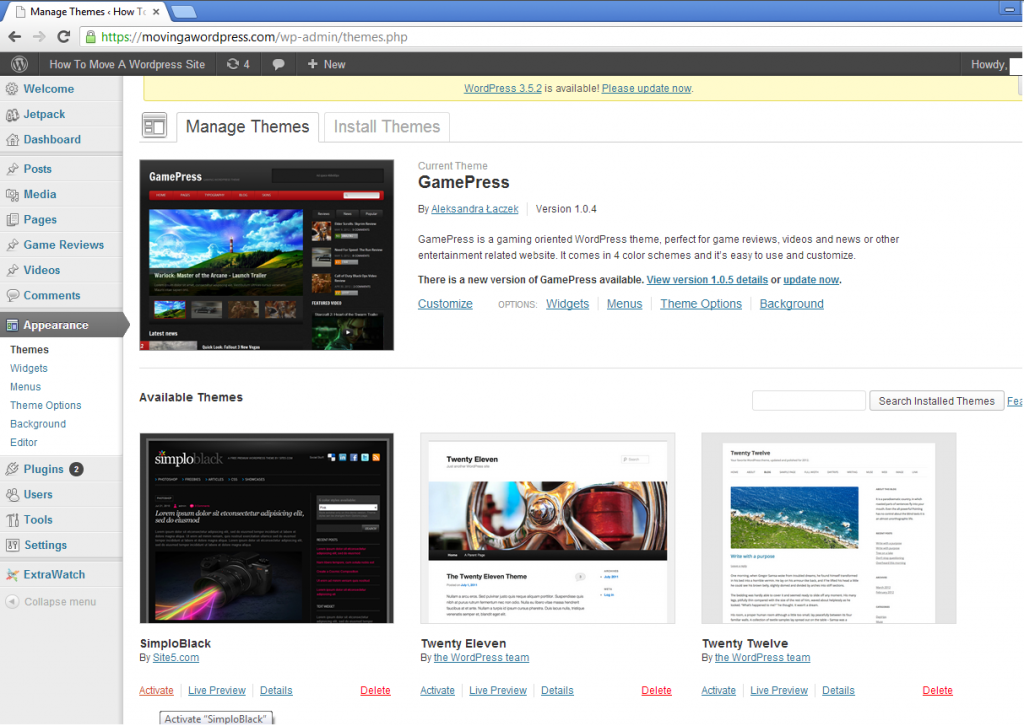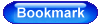If you purchased a custom template, or need to upload your old premium template to the new hosting, you can easily upload the .zip file. For these instructional purposes, we’ll be using the template SimploBlack.
1. Once you have downloaded the .zip file you just purchased, Connect To Your FTP and make sure you are have the WordPress folder on your desktop selected on the left. On the right hand side (remote site) go through the WordPress folders (wp-conent-> themes-> and leave the themes folder open).
2. Right click the .zip file on the left hand side, and select “Upload File” to the “themes” folder on the right.
3. Once you have uploaded the .zip file to the “themes” folder, you will need to unzip or unarchive the folder.
4. Select the “themes” folder you are going to unzip or unarchive into from the left, put a check in the box next to your .zip file then select the icon “Unarchive” and click OK. This will extract all the files for the template into the folder which will be named after the theme, in the example here “simploblack.zip” was extracted into a folder called “simploblack”.
5. Now log into your Dashboard and under the “Appearance” tab select “Themes”. The new Theme will be available for you to Activate here under Available Themes.